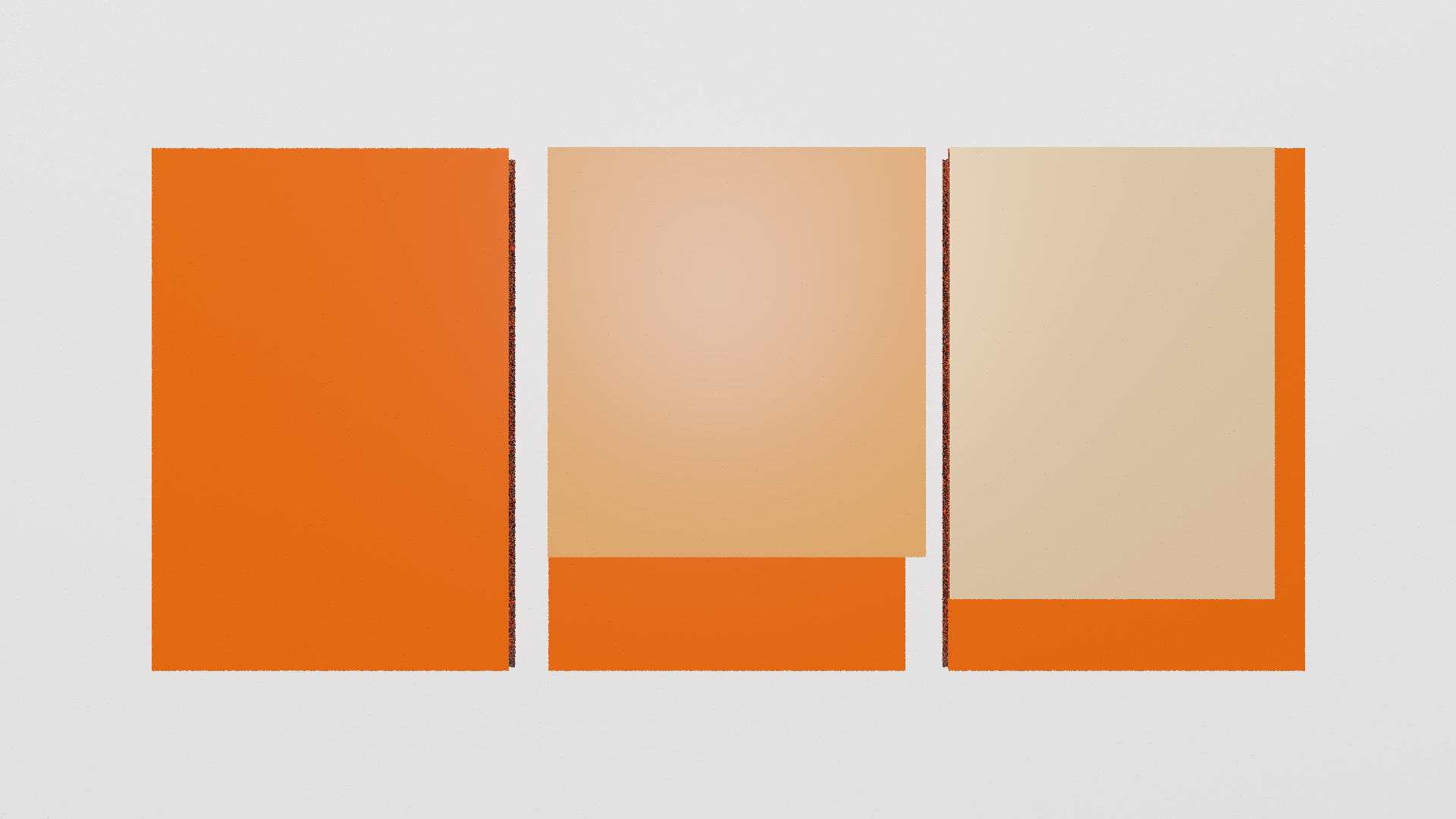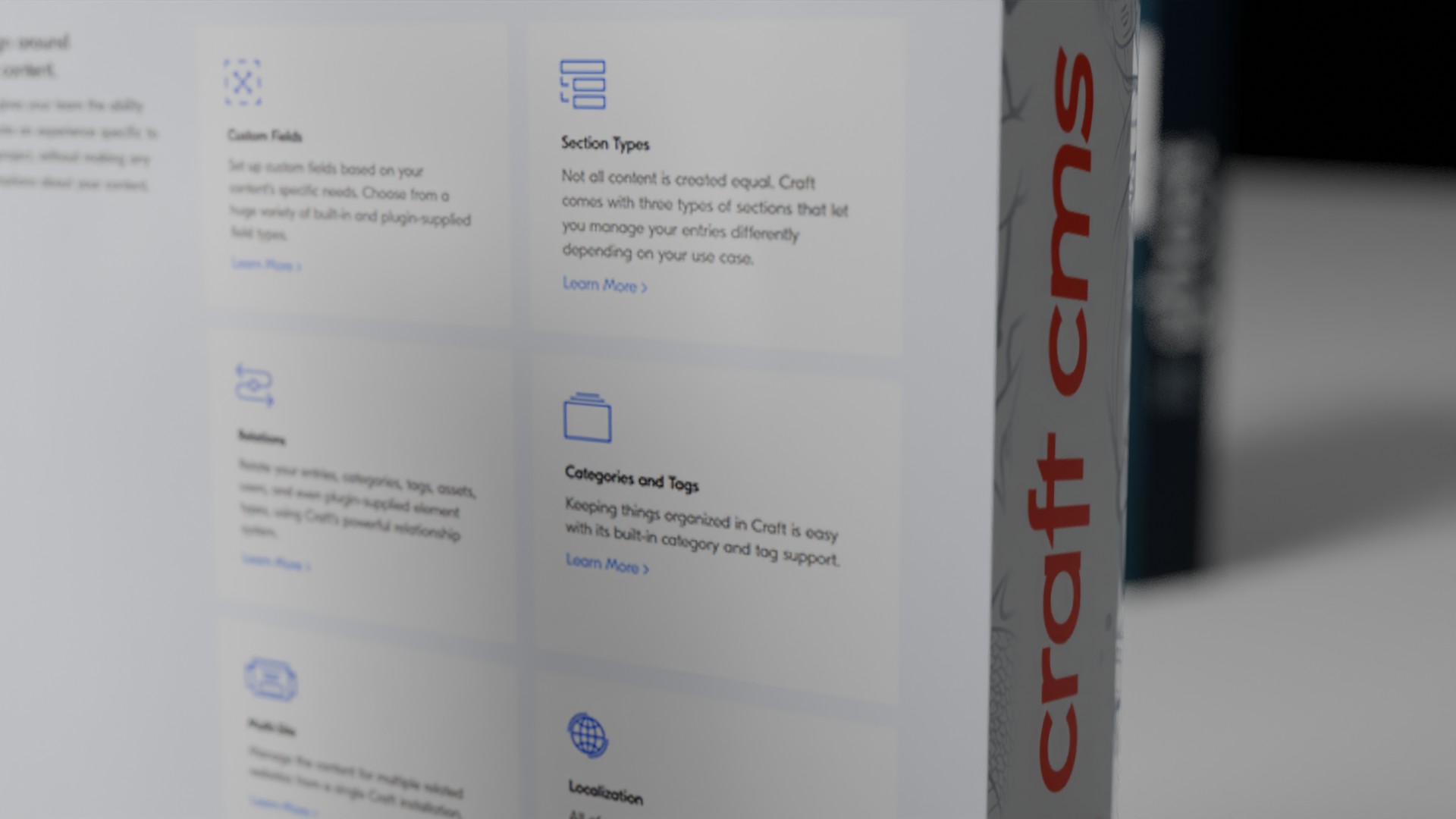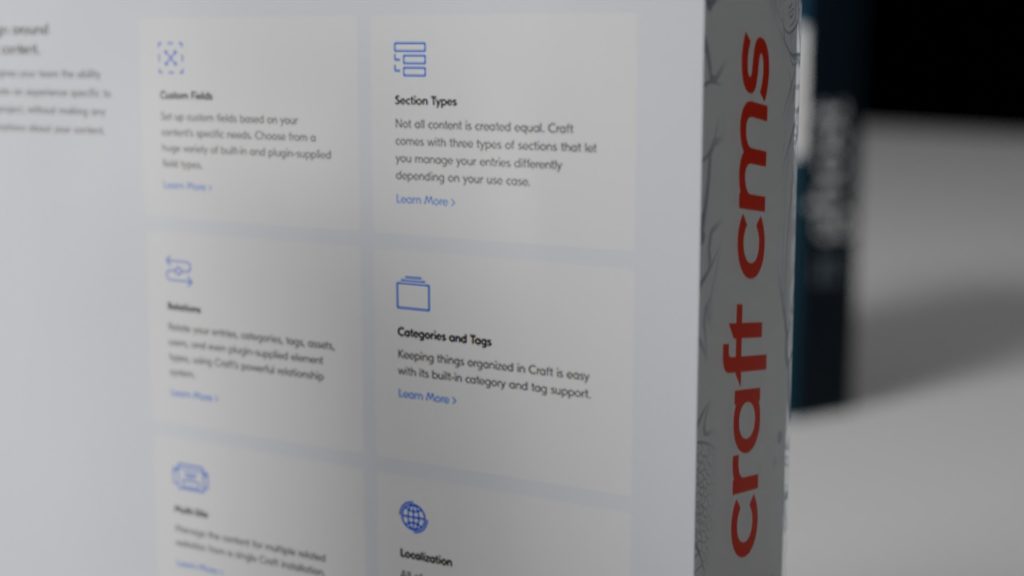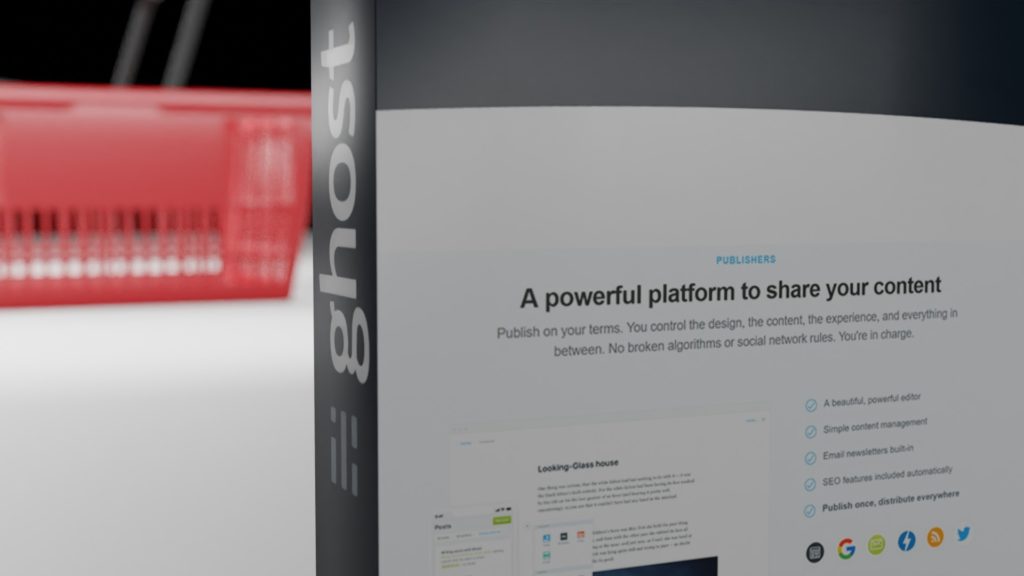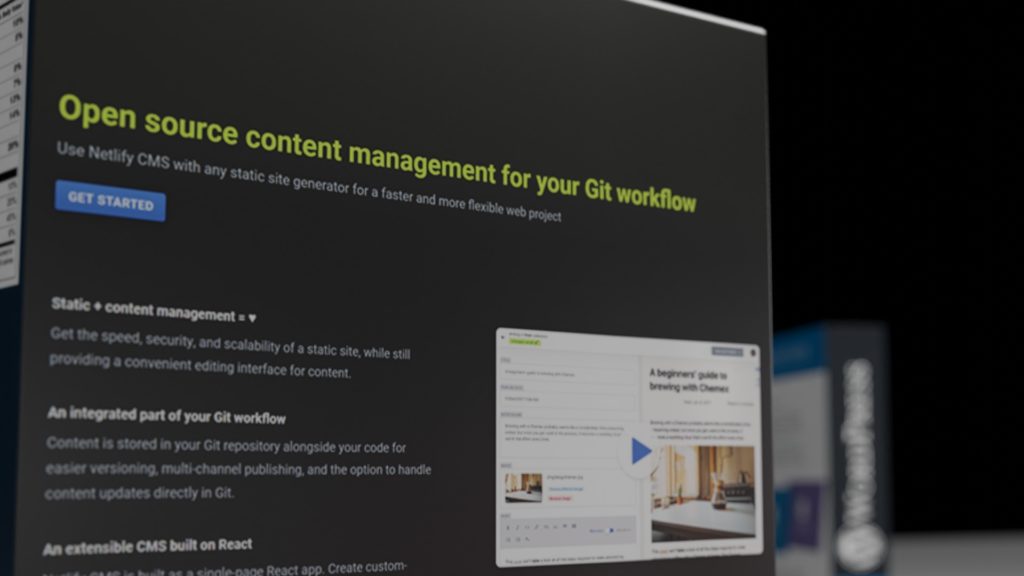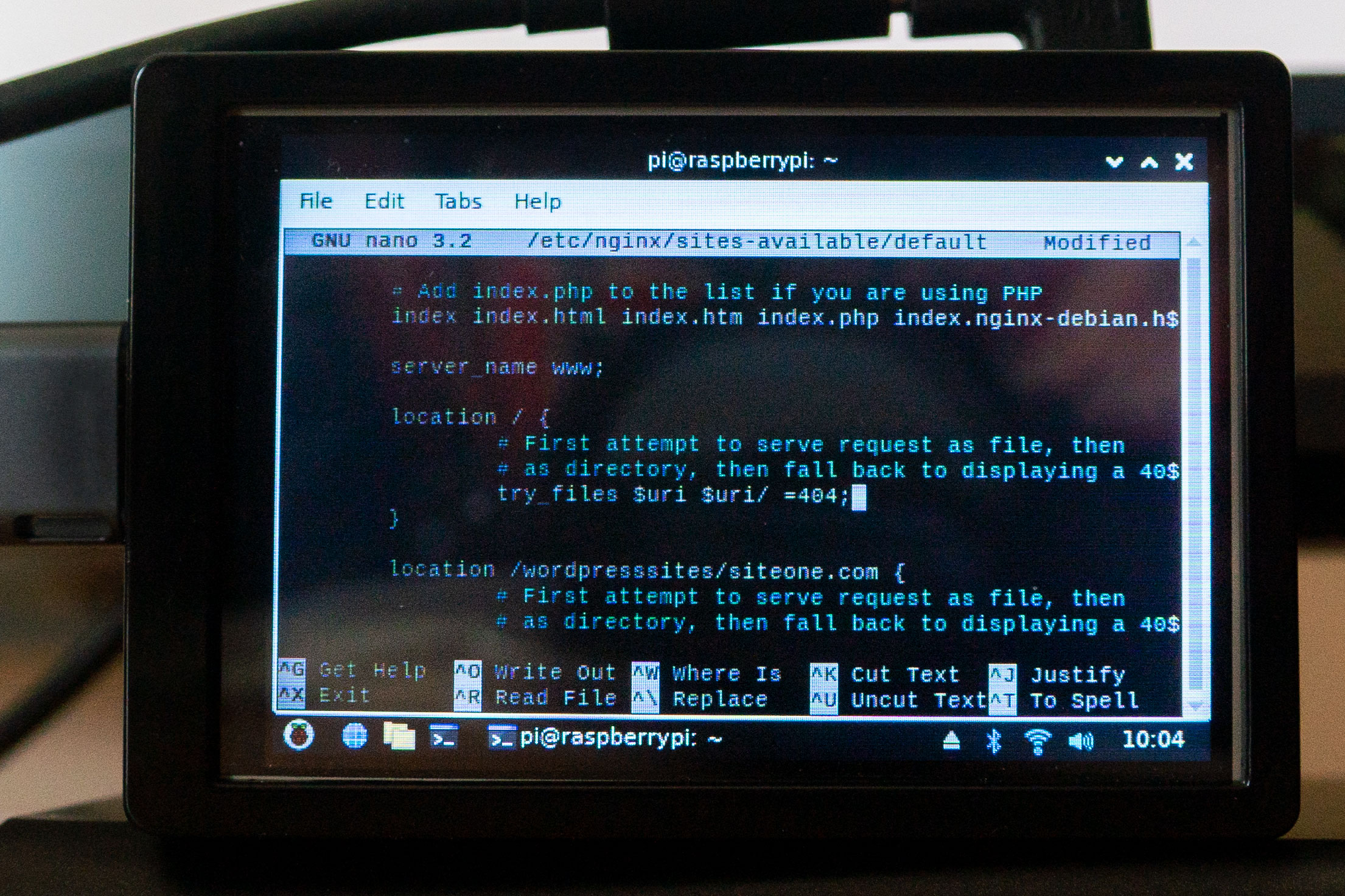It was a rough start…
When WordPress launched the Gutenberg blocks plugin the bugs were plentiful and features minimal. The long running WYSIWYG editor, while stable and consistent, offered very little in the way of layout and dozens of 3rd party layout editors sprang up to bring more visual layout to WordPress’ otherwise powerful administration. Now, 5 years later, being able to bundle paragraphs, headers, images, and many more blocks into reusable patterns and templates is better than any of the other CMSs we work with (and better than the 3rd party WordPress alternatives.) Patterns, made from blocks, are powerful for not only for developers, allowing easier site building, but also for clients, allowing better working layouts that are flexible and reusable.
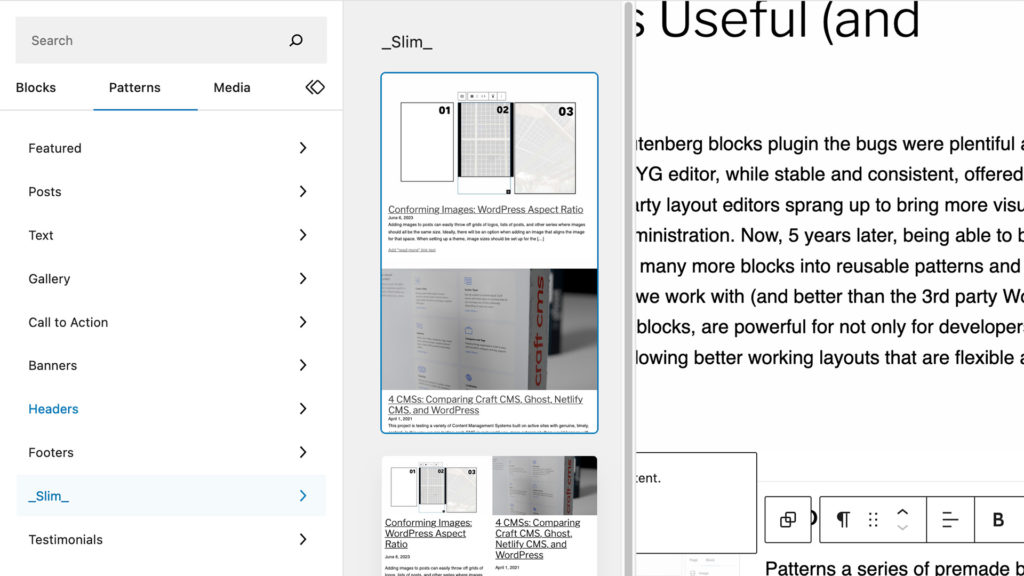
Choosing Premade Patterns
Patterns a series of premade block arrangements that bundle both design and functionality. This reusability is a awesome for developers, who are often tasked with recreating previously developed functionality, and designers, who are desperate to maintain layout and branding integrity.
Building a Block Pattern Right in the Editor
Being able to build a comprehensive and transportable layout in WordPress is one of the best and most unique features of Blocks. (The editor isn’t often referred to as Gutenberg outside the plugin.) With the other CMSs we are testing there doesn’t seem to be an easy way to build, copy then paste, and save as either code or “setting” the same way as WordPress can.
Options in Craft CMS, Ghost, and Decap CMS
SquareSpace put the most pressure on WordPress to change their editing but there are many more CMSs (thankfully) and many more self-hosted options. So far, we haven’t seen quite the level of ease of editing, ease of repeatability, and design “friendliness” as close to the WordPress’ block editor. There are block possibilities, such as the Matrix block in Craft CMS, but they aren’t quite as easy to create and do require some level of coding to implement.
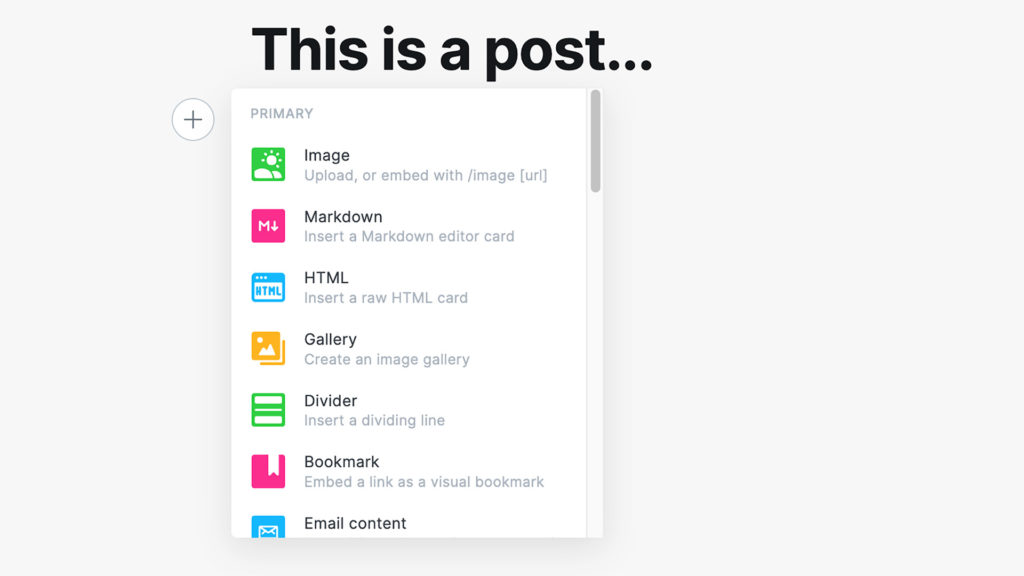
Now invaluable for quick comprehensive editing.
WordPress Blocks are, fortunately, an example of a rough initial launch being smoothed out with continual steady progress. Blocks aren’t perfect, far from it, but compared to standard WYSIWYG editing, they are an enormous step forward.